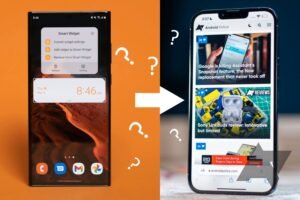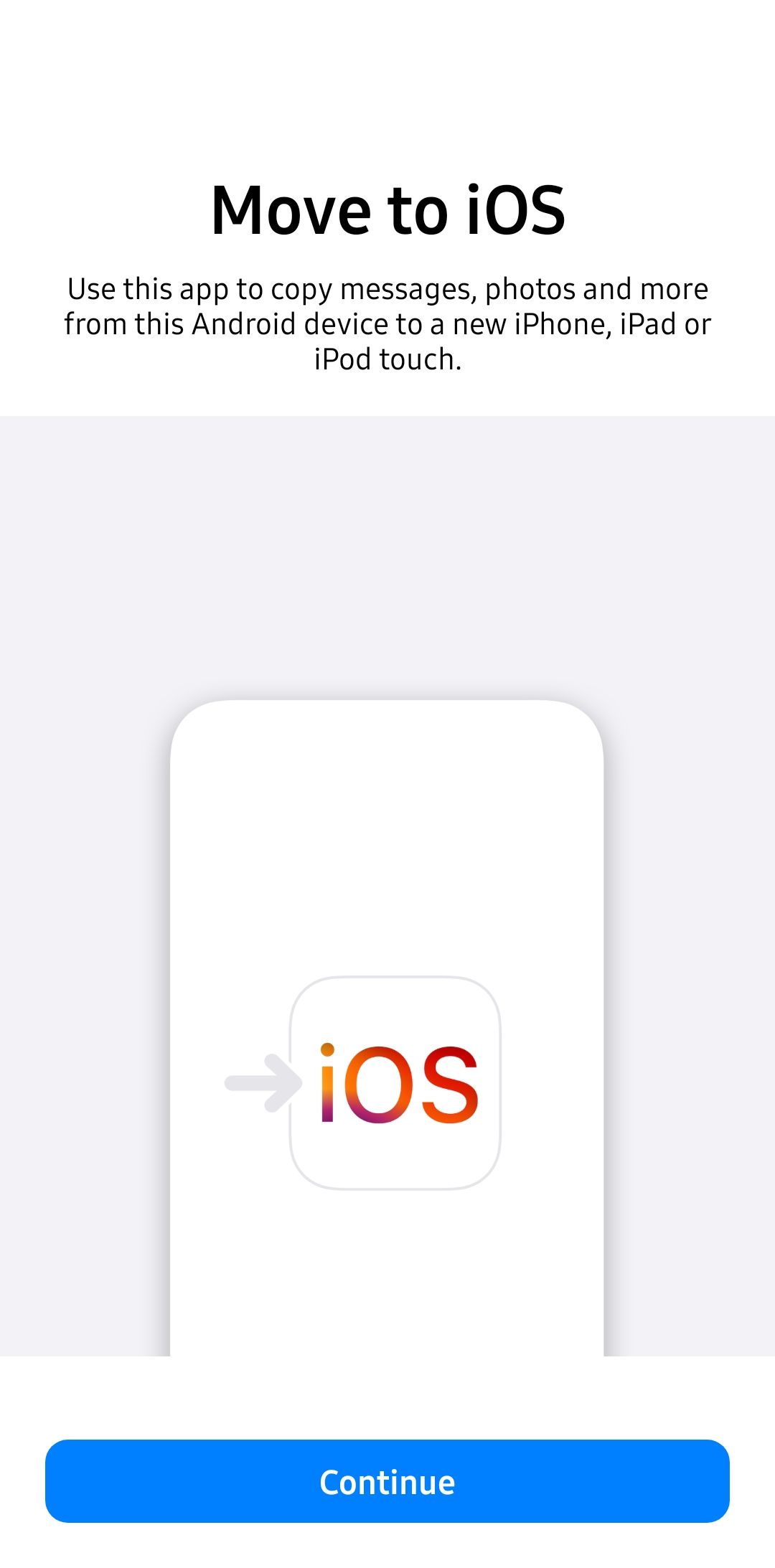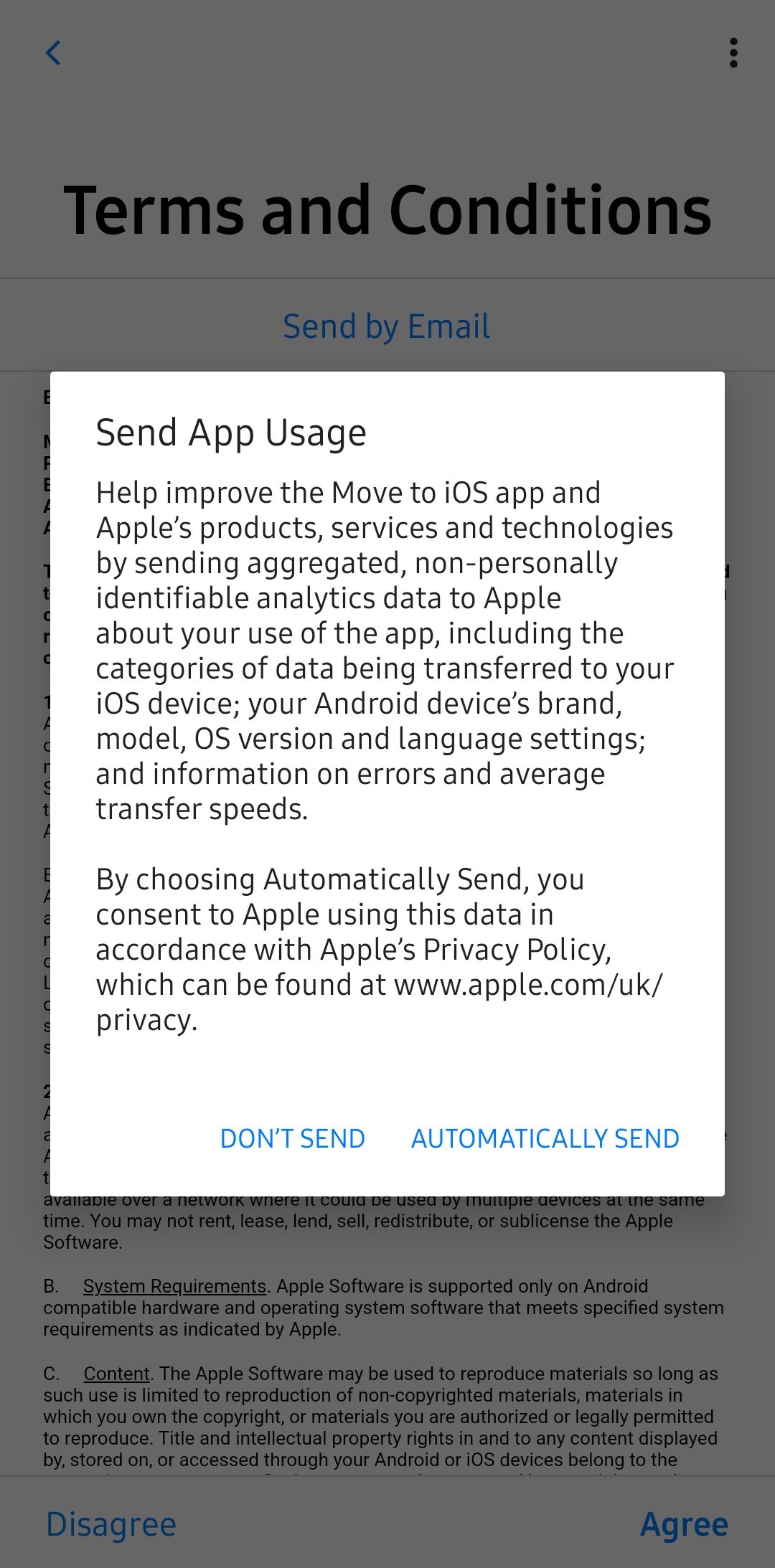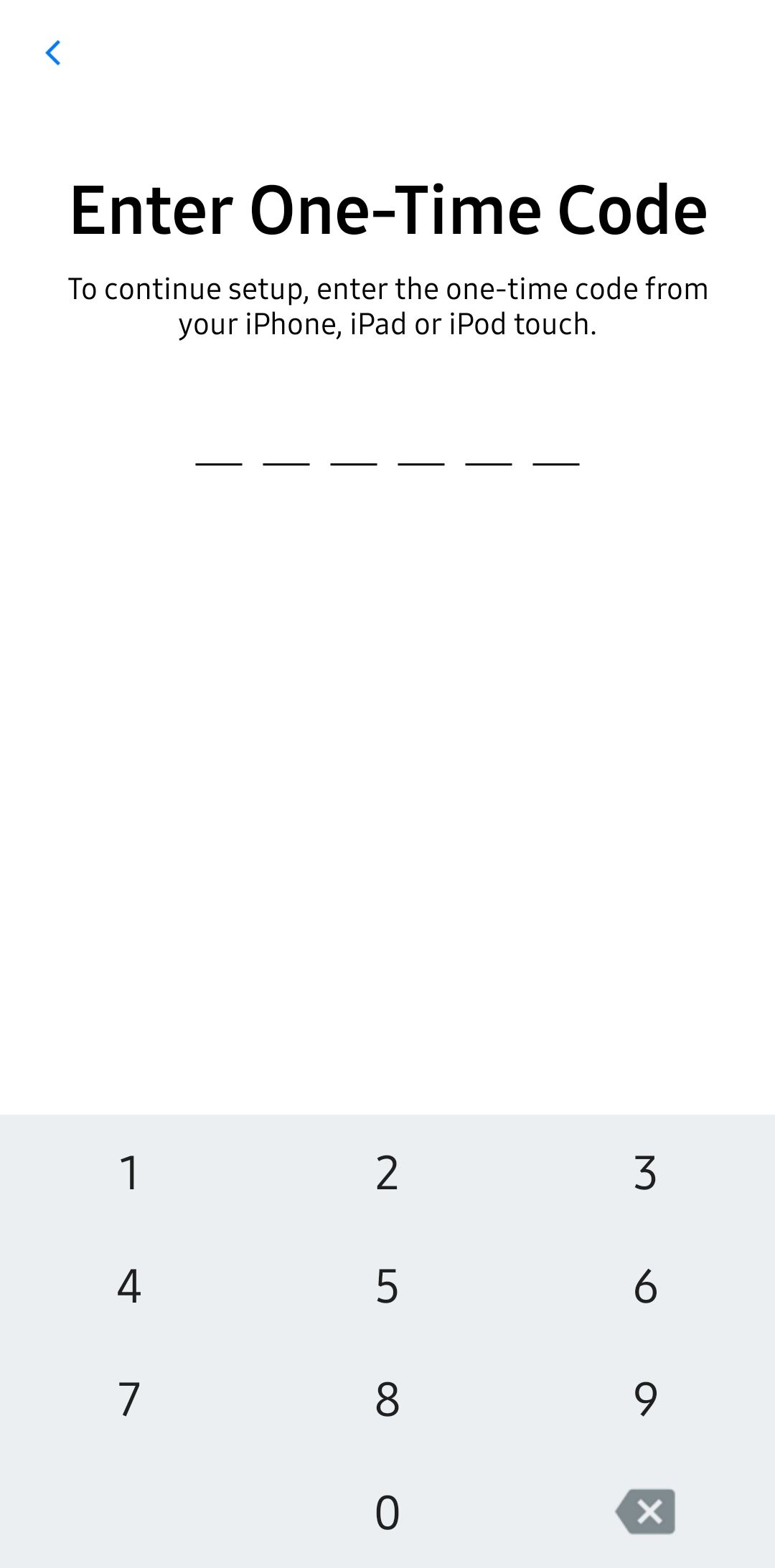Apple is doing a great job in terms of both hardware and software for its iPhone, iPad and Mac series. It has never been easier to crawl into Apple’s walled garden, thanks to Apple Move to iOS app, nor has it ever been more compelling thanks to its phenomenal iPhone 13 trio. But even with Move to iOS app, it’s scary to switch from Android.
While iOS is easy to use, newcomers often stress about losing data during the transfer. If you’ve heard stories of lost contacts, deleted photos and other nightmares, we have good news: data transfer issues are uncommon these days. Apple and Google make the transfer process quite straightforward and painless. All you need is a Wi-Fi network and access to both phones and access to the Google Play Store on your Android device. Before switching, it is important to note that you need to update all apps and back up the data on your Android phone. The app updates can usually be performed through the Google Play Store, and the backup settings can be found in the phone settings.
How do I move from Android to iPhone?
-
On your Android phone, you need to download Move to iOS app from Google Play Store.
-
Make sure your Android device has Wi-Fi enabled and that both devices are connected to the charger and charger. This is to ensure that the process is not interrupted by a battery that dies.
-
On the Android phone, open Move to iOS app, press “Continue” and accept the terms and conditions. On the next screen you will be able to select or deselect the collection of usage data. Choose what you think is appropriate and proceed to the next screen.
-
In the pop-up window on the next page, allow the app to use your location data while it’s open. When you see the screen that says “Find your code”, tap “Continue”, put your Android device down for now, and switch to iPhone.
The order of screens you want to see on your Android device when using Move from iOS app.
-
On the iPhone, follow the setup process until you reach a screen that says “Apps & Data.” On this screen, select the option that says “Move data from Android.”
-
On the iPhone, you will see a screen that says “Move from Android.” Tap “Continue” on this screen. iPhone then generates a six-digit or ten-digit code and a temporary network.
You should see this sequence of screens when moving from Android to iOS. (Photos courtesy of Apple)
-
Enter the code displayed on the iPhone on your Android device.
Enter the code displayed on your iPhone on this screen
-
After entering the code, connect to the temporary Wi-Fi network on your Android phone. The Android device should prompt you and the connection should be as easy as tapping “Connect”.
-
Now you can select the content you want to upload over. You can transfer accessibility settings, calendars, camera pictures and videos, contacts, view settings, files and folders, mail accounts, message history, photo albums and web bookmarks.
If all of the above steps were performed correctly, you should have an iPhone with your digital life set up and ready for you to jump into it.
Do I need an iCloud or Google Account?
When you set up your iPhone, you will be asked to create or sign in to an iCloud account. While the account is free to open and use, there is a limit of 5 GB of storage on the free version. If you need more storage space, subscribe to iCloud +. iOS lets you use iCloud to back up and sync contacts, device settings, and media to the cloud and any connected devices. When you come from an Android, you probably already have Google Photos and Google Drive set up as backups. You can continue to use Google Photos to protect your photo library, and you can even use Google Drive to store your contacts and calendars; Sorry, you can not create a full iPhone backup in Google. Backups are stored in iCloud by default, but you can also create a local iPhone backup on your computer.
You should be aware that iCloud differs from Google Photos in a few important ways. First, iCloud syncs photos across all logged devices. This means that if you delete an iCloud photo from your iPhone, you will lose that photo on iCloud and all the devices where you are used to seeing it. If you need to delete photos from just your phone, disable iCloud syncing. You can do this by going to Settings -> Your Apple ID (example@icloud.com) -> iCloud -> Photos.
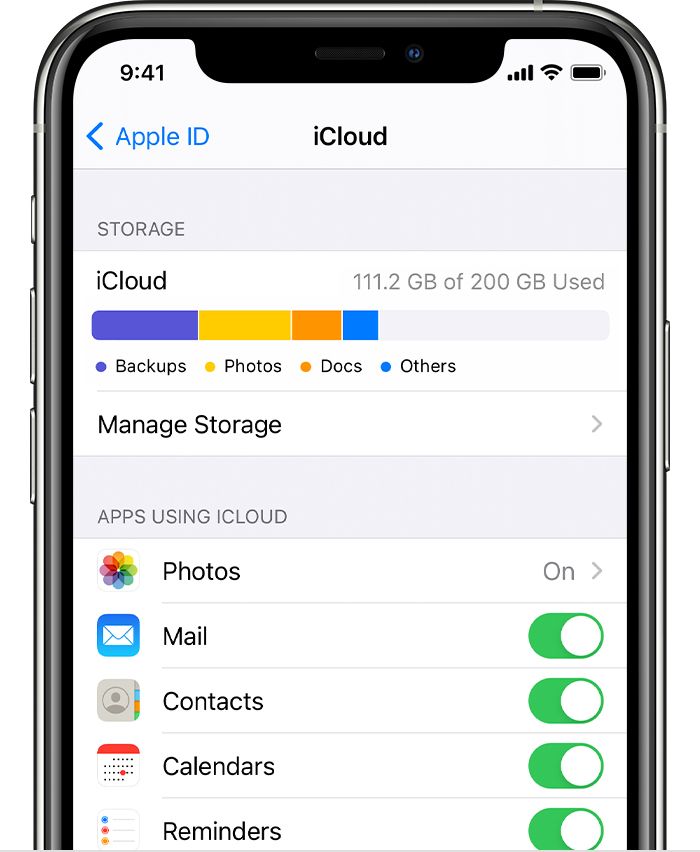
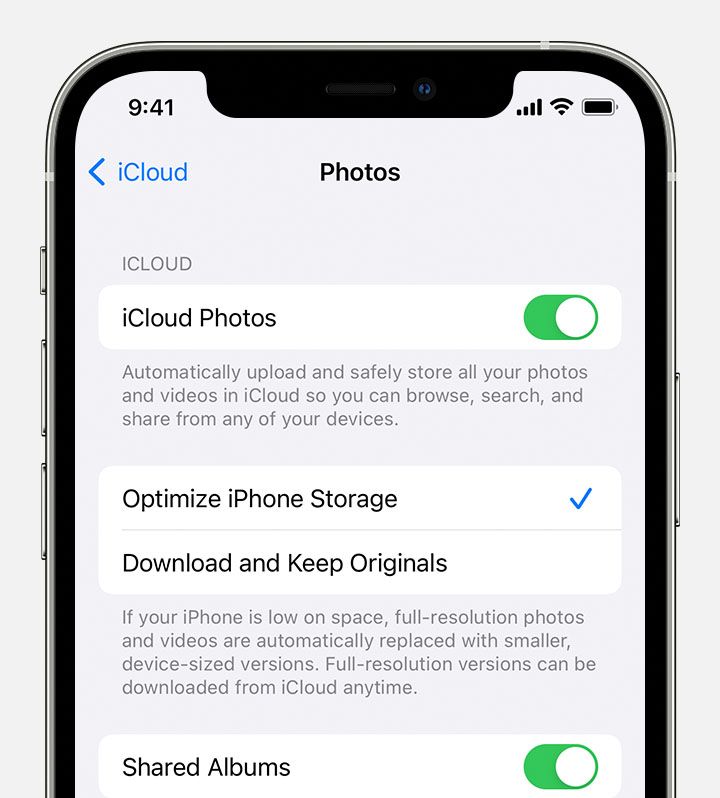
How to navigate to iCloud Photos settings in iOS
On that page, uncheck the option labeled “iCloud Photos”. When disabled, you can delete photos from your phone without deleting the backup. You will need to navigate back to this settings page to reactivate backups when done.
What is the difference between iMessage and RCS?
If you came from a modern Android phone, there is a good chance that you had access to RCS messages without even knowing it. RCS is a standardized messaging service that works in the same way as SMS and MMS, but allows advanced features such as reader reports and input indicators. Think WhatsApp or Telegram, but built into your phone using a universal standard that does not require a particular app to be installed. We have an RCS explanation if you want to learn more about it.
Apple has not yet enabled RCS support on iPhones, and it is unclear if they will ever do so. What does this mean for iPhone users using iMessage? This means that messages sent to Android users from iMessage will be sent as regular SMS or MMS messages. Messages between iPhone users on iMessage are displayed in blue – indicating that the messages are being sent via iMessage instead of SMS or MMS protocols. In the meantime, messages from an Android device will appear green on iMessage – indicating that SMS or MMS is being used to send and receive the messages.
Can I customize my iPhone?
In short, yes. Although you do not want the same level of customization as on an Android device, iPhones can be customized if they run iOS 14 or later. Apple allows you to rearrange the Home screen icons, create widgets on the Home screen, and add or remove entire pages on the Home screen. You can long press on an app or a blank field on the home screen to enter edit mode. Here you can rearrange app icons and pages and add or edit widgets.
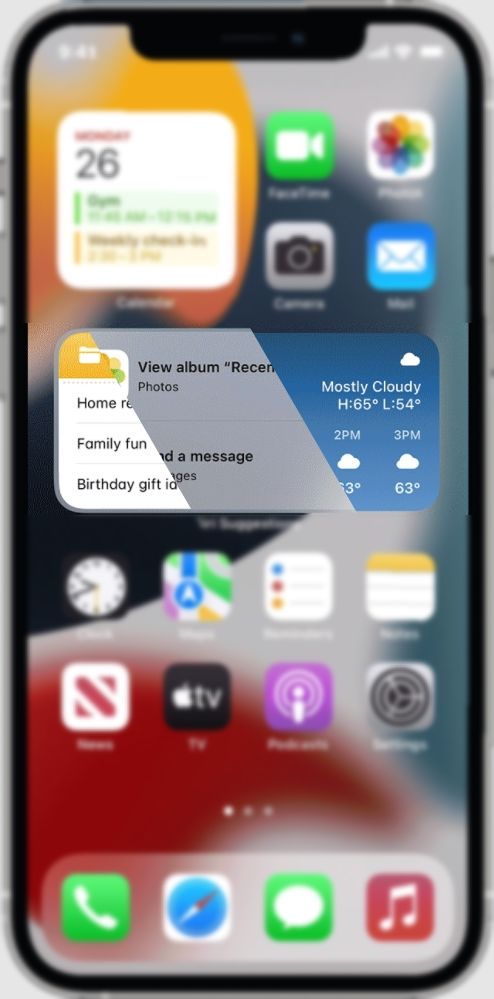
iOS widget stacks can be stacked to improve information density. Here, the widget stack has notes, photos, and weather information
Go to to enable dark mode on iOS Settings -> Display and brightness, and then select the preview labeled “Dark”. You can also set the dark mode to operate according to a schedule on this page.
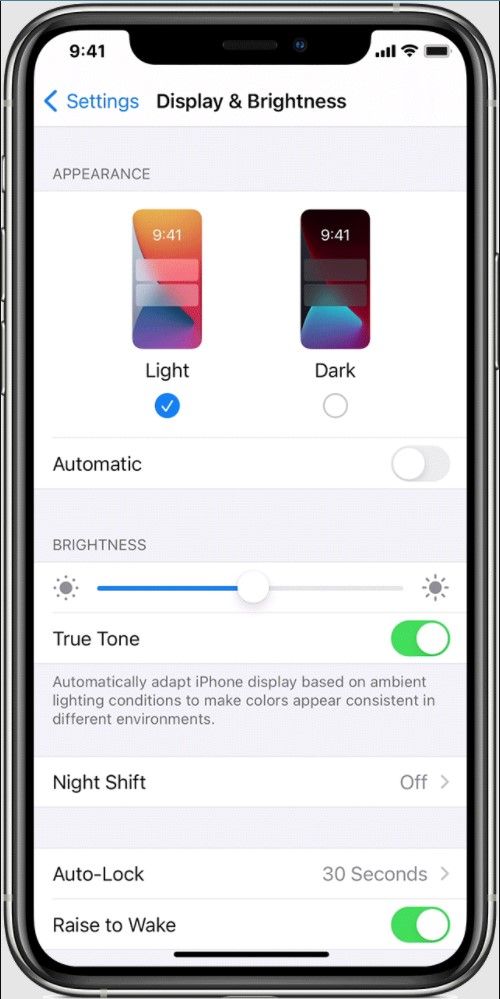
Another fundamental difference between iOS and Android is the way navigation is handled. On iOS, you can not choose between buttons and motion navigation. While most apps have a back button at the top left of the screen, most navigation controls are performed using movements from the bottom of the screen. A swipe up will take you to the home screen, if you swipe up from the bottom and hold down for a moment, the app switch with the latest apps will appear, and swiping to the right from the left edge of the screen will take you back.
What are the biggest differences between Android and iOS?
Quick shifts and notifications
On most Android implementations where MIUI 12.5 and later are exceptions, the quick settings change and the notification pane is accessed in the same way – by swiping down from the top of the screen. On iOS, you can access the Quick Change pane (Apple calls this Control Center) by swiping down from the top right of the screen. If you swipe down from the top left, you can see your recent notifications.
Camera format
One problem you may encounter when sharing media is that Apple uses HEIF and HEVC formats for images and videos, respectively. These formats use less space and can carry more data than JPEG formats, but some devices may not support them without downloading additional codecs. This is especially true on Windows PCs and laptops. However, these codecs can be downloaded for free from the Microsoft Store. Another strange iOS brand is camera settings. Instead of placing camera settings in the camera app, Apple makes you navigate to Settings -> Camera to adjust anything more advanced than filters or zoom levels.
Still on the fence about jumping from Android to iOS? You probably want to do a little research and check out some things people hate about switching from Android to iOS.
Read Next
About the author