Tab S8 comes in the form of a rectangular metal plate with rounded corners and right-angled edges. Samsung has increased the strength of the metal chassis compared to the previous generation, making the device more resistant to bending and scratches. The sides of the tablet have four speaker grilles, two microphones, a USB Type-C 3.2 port, the aforementioned micro SD slot, a volume rocker and a combination of fingerprint reader and unlock button. The speaker system in the Tab S8 sounds quite good and is much preferable to the average phone speaker setup with full midrange and better bass response. The fingerprint reader is lightning fast and conveniently located to unlock the device. The S8 + and Ultra move the fingerprint sensor under their screens. Our new age abacus came to us in silver, but it is also available in graphite and pink gold.
Apart from the color options, the Tab S8 and S8 + look like the previous generation of tablets, and accessories for the older devices fit perfectly with these. Due to the common external design, the Tab S8 and S8 + have the same dimensions as their predecessors, with the S8 being the smaller of the two. Instead of a 12.4 “corner-to-corner display, the S8 has an 11” display with a 16:10 aspect ratio and a resolution of 2560×1600, which sets the pixel density at 274 ppi. The new Ultra extends the screen to a full 14.6 “, which is much larger than even the 12.9” iPad Pro. Both the Ultra and S8 + have Super AMOLED panels, while the S8 has an LCD panel.
We love the deep black and saturation of OLED screens, but this LTPS (Low Temperature PolySilicon) LCD device in the S8 is still pretty crisp. Standard “Vivid” display mode really makes the colors pop, but even in “Natural” mode, which more accurately reproduces colors, the LCD screen does not leave us wishing we had AMOLED instead. This LCD monitor has excellent viewing angles. The screen is only slightly dimmed if you angle it away from your face, but there is no color change, even at the most extreme angles, and the text remains legible until you can no longer see the screen.
Fortunately, this monitor has the same 120Hz refresh rate as its AMOLED counterpart, making the S8 feel super snappy and fluid. The S8 can also dynamically adjust the screen refresh rate between 60Hz and 120Hz in response to screen activity to provide a smooth experience while maintaining battery life efficiency. For example, if there is no movement on the screen, there is no need to keep the refresh rate at 120Hz. The frames around the edge of the screen are relatively thin and we would not want them to be much slimmer, otherwise it would be difficult to hold the tablet without activating the touch screen.
Our only complaint related to the screen, but not the screen itself, is that Samsung’s “Eye comfort shield”, which lowers the color temperature of the screen for a certain period of time to reduce exposure to blue light, also makes the screen look somewhat washed out. Other blue-light-blocking software does not have this effect, in our experience, and it would be nice to see Samsung give users more control over this tool.
A key feature of the Tab S series is the S Pen, which comes with each tablet at no extra cost. Unlike the Apple Pencil, the S Pen does not require a battery or Bluetooth to interact with the touch screen. Thanks to Wacom’s Electro Magnetic Resonance (EMR) technology, when the S Pen is about half an inch away from the screen, a small circular stylus that follows the pen’s movements appears on the screen. You can interact with certain UI elements by hovering the mouse cursor over them with the cursor, such as viewing the contents of a folder or scrolling through menus.
When the tip touches the screen, it softens. For comparison, the Apple Pencil hits the glass hard with an audible tap. The small rubber tip on the S Pen, compared to the larger hard tip on the Apple Pencil, also feels more precise and provides a small but much-needed resistance, making it feel more like a pen on paper or a typical stylus. Finally, the Apple Pencil is taller and heavier than the S Pen and feels somewhat top-heavy when held at one end, while the S Pen feels balanced in the hand during use.

Tab S8 compliments the S Pen well with good palm rejection and responsive tracking. Samsung claims that it was able to reduce tracking delay from 9 ms on S7 to 6.2 ms on S8. The latency is even lower for S8 + and Ultra at 2.8 ms, down from 5.6 ms on S7 +. But the 6.2 ms latency on the S8 is already imperceptible to our hands and eyes. In addition, the S8 is capable of recording 4,096 different pressure levels, giving artists plenty of variation. All in all, using the S Pen to communicate with the S8’s screen feels natural and fluid.
And as you can see above, our friend Josie created some pretty cute cat art with only the S Pen and Tab S8; so digital artists want a quality tool here too.
Although the S Pen does not need a battery or Bluetooth to function, the S Pen that comes with the Tab S8 series has both. The back of the S8 has a dedicated glass strip where the S Pen magnetically connects, charges and pairs with the tablet via Bluetooth. The S Pen can also magnetically click on the side of the S8 under the volume rocker, but it will not charge or start Bluetooth pairing while resting there. When the S Pen is charged and paired with the S8, it can perform a variety of wireless functions remotely.
Holding down the S Pen’s side button launches the camera or app of your choice. While in the camera app, the S Pen button acts as a remote shutter button. Users can also perform a series of air movements with the S Pen to perform navigation functions, activate functions or launch apps as customized by the user. Finally, the S Pen can interact with media apps using button presses and gestures. We did not find much need for these extra S Pen features, but the remote shutter button and media controls can be handy on occasion.

In addition to the S Pen, Samsung sells a range of optional accessories for the S8 Series. Among these accessories is a two-piece keyboard and back cover with integrated trackpad and stand, which Samsung sent us to review with the S7 +. This time, however, Samsung sent us a complete keyboard cover without a trackpad or rear stand. Instead, the cover folds forward with the S8 upright at an angle and the connectors on the keyboard and side of the tablet fit together. The soft touch cover fits well in the hand and clicks satisfactorily on the back of the tablet magnetically. The cover also has a magnetic S Pen holder and a cutout on the back for the camera module and S Pen charging strip. As for the keyboard, the keys have a fair amount of movement, and the tactile feel of the scissor switches is preferable to the muddy rubber domes of some portable keyboards.
The keyboard cover is certainly smart on the whole, but we prefer the two-piece keyboard and cover for the rear stand and detachable keyboard. When you’re not using the keyboard on the unified keyboard cover, it’s just in the way. The keyboard covers the rear camera module when folded flat against the back of the tablet. To take pictures with the rear camera array while holding the tablet, either attach the keyboard to the bottom of the tablet or let the keyboard hang down and flutter in the air, both of which are cumbersome. The keyboard is nice to have, but we would like to be able to remove it when not needed and stand the S8 up by itself. We will also discuss in a moment why you might want the trackpad on the two-piece keyboard and cover.
Samsung Galaxy Tab software and Samsung Dex
The days of TouchWiz are long gone, and Samsung’s One UI has a clean and intuitive design. It’s not an almost ordinary Android experience, like OnePlus’ OxygenOS, but it does not get in the way while giving a bit of a flavor that is unique to Samsung devices. A user interface also does not come with a page of bloatware, for which we are grateful. That said, there is some redundancy in the pre-installed software. The S8 comes with a number of Samsung apps as well as a number of Google apps. Among these apps are the Google Play Store and Samsung’s own Galaxy Store. Both of these apps can install and update apps, and they share many of the same apps. It is up to the user to decide which of the two store apps to use, except when it comes to Samsung’s own apps, which need to be updated via the Galaxy Store.
You may want to avoid this confusion by installing all your apps through the Galaxy Store, but not all the apps you might want to install can be found in the Galaxy Store. We tried to install the Brave browser through the Galaxy Store, but all we found was a puzzle disguised as the browser app. In addition, the pre-installed Google and Microsoft apps are installed through the Google Play Store, so the Galaxy Store cannot automatically update these apps. You will probably end up getting stuck managing your apps through two different stores, which seems unnecessary. In addition to updating the pre-installed Samsung apps, the Galaxy Store seems to exist extensively to sell font packages and AR clothing.
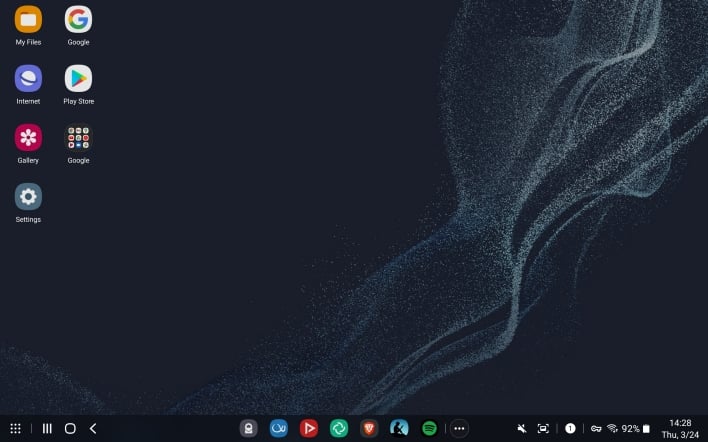
Finally, we come to DeX, which is Samsung’s Desktop Experience. With DeX enabled and a keyboard and mouse (or touchpad) connected, the Tab S8 becomes something like a Chromebook. When DeX is enabled, users are greeted by a fully functional desktop interface with separate windows and a mouse cursor. Users can open multiple apps at once and resize and move their windows as desired for an optimal multi-tasking experience. Users can also place files and app shortcuts on the desktop, as well as pin apps to the taskbar and access open apps. The mouse cursor integration works well and includes a right-click context menu. Actions that require ironing where the scroll wheel is not good enough are a little strange with a mouse, but they do not spoil the ease of use.
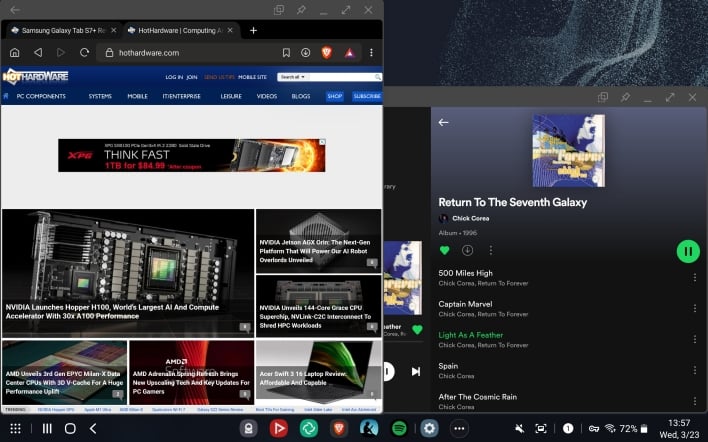
If you need to get some work done that does not require applications that are not available on Android, DeX can definitely be sufficient. That said, the 11 “screen on the Tab S8 is a bit small for a desktop interface. We found in our S7 + review that a 12.4” screen was about as small as we would like to go for a productivity machine . Now, after testing the smaller Tab S8, we think our previous assessment still stands. While in DeX mode, it’s hard to fit more than two windows on the 11 “screen at once. The standard Android interface already has keyboard, mouse and multi-tasking support, so you can get something done easy work without switching to DeX.
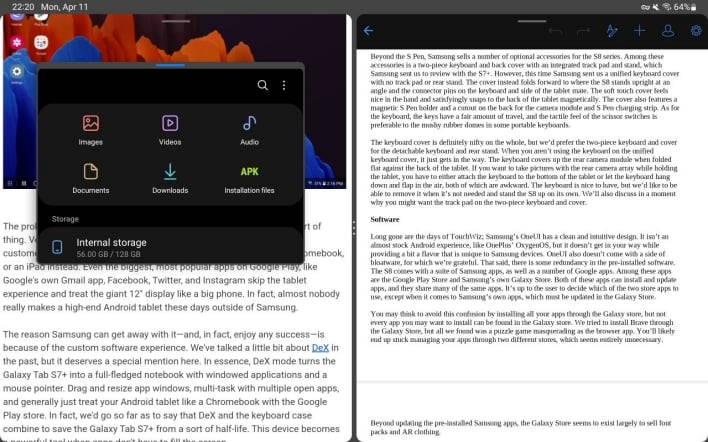
In cases where you may want to use DeX, the available screen property may feel cramped. Using a monitor and a USB-C to HDMI adapter, you can use DeX on a larger screen, making the Tab S8 a surprisingly capable, highly portable Android PC of sorts. But if you want to use the Tab S8 itself as a portable productivity machine, you should probably consider getting the 12.4 ”S8 + or Tab S8 Ultra for its 14.6” screen, which is larger than even some portable screens. And in fact, we expect the S8 Ultra to have some real productivity skin, based on our experience with the S7 + and S8.
