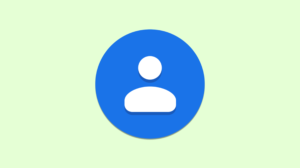The “Contacts” app is probably one of the most neglected apps on your Android phone. Email, SMS and phone apps use your contacts, so it’s important to clean them up routinely. We show you how to combine duplicates.
What is a “duplicate contact?” You can easily end up with two instances of the same person, one with a phone number and one with an email address. The good news is that you do not have to find these duplicates yourself.
Merge duplicate contacts with Google Contacts
Google offers its own simply named “Contacts” app for all Android devices. If it’s not already on yours, you can download it from the Play Store.
First, open the app and make sure you’re on the right Google Account – if you have more – by tapping the profile icon in the search bar. You can switch here if you need to.

You can now switch to the “Correct and Manage” tab at the bottom of the screen.

Select the “Merge & Fix” tool.

Google will find all contacts that it thinks could be merged. Tap “Merge Duplicates” to review the suggestions.

Review the suggestions and tap “Merge” or “Reject” on one of them. If they all look good, you can merge them all in one go with the “Merge All” button.

You are ready! The contacts now appear as one, without multiple duplicates.
Merge duplicate contacts with Samsung contacts
The default “Contacts” app on Samsung Galaxy devices has a tool to merge duplicate contacts. Let’s open the app to get started.

Tap the hamburger menu (three horizontal lines) on the left side of the screen and select “Manage Contacts”.

Select “Merge Contacts”.

There are three sections on this screen. The duplicate contacts are organized by which part is duplicated: “Number”, “Email” or “Name”. Select one of the contacts you want to combine or press “Select All”.

Tap “Merge” at the bottom of the screen.

That is it! The contacts now appear as one. It is very easy for contacts to get out of hand. Fortunately, both Google and Samsung offer easy ways to help you keep things organized.
RELATED: How to adjust and rearrange Android’s quick settings dropdown