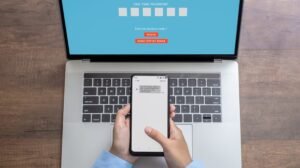If you use two-factor authentication – and you should – you’ll probably get lots of one-time password (OTP) text messages. It’s a little annoying to have to delete these manually, so why not let the Google Messages app do it for you?
OTPs via SMS may not be the most secure, but it is a very common choice for 2FA. Since an OTP by definition is only for one time use, there is not much danger in holding them around. It also means that there is no reason to save them. So let’s make it easy to keep your messaging app clean.
RELATED: What is two-factor authentication and why do I need it?
We use the Google Messaging app for this. It’s already pre-installed on many Android devices, but you can download it from the Play Store if you do not have it. When you open the app, you will go through the setting of it by default.

Then tap your profile icon at the top right.

Select “Message settings” from the menu.

Go to “Message Organization” in the settings.

Now simply turn on “Auto-Delete OTPs after 24 hours.”
Note: To use this feature, you must also have “Show messages by category” – found on the same screen – enabled.

As explained on the settings screen, this will permanently delete all current OTPs you have and those in the future. This is perfect because OTPs are only valid for a very short time, usually around 10 minutes. 24 hours is more than enough time to use OTP, though you may want to consider switching from getting them via SMS.
RELATED: Why you should not use SMS for two-factor authentication (and what to use instead)