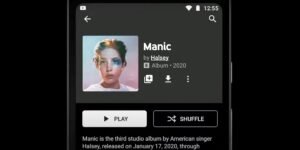YouTube Music Premium subscribers can download songs, playlists and albums to listen offline. This can be done automatically or manually.
YouTube Music users can download songs and playlists to listen offline, provided they have a Premium subscription. YouTube offers separate video and music subscriptions. A YouTube Premium subscription includes access to YouTube Music Premium, but not vice versa. While the former is more of an all-in-one subscription that includes benefits for videos and music, the latter is a music streaming subscription that is an alternative to Spotify and Apple Music.
Either way, both subscriptions give users access to several benefits, including the ability to listen to ad-free music, play music in the background when using other apps on a phone, enable an audio-only mode to listen to music without loading a video, cast music to a speaker or smart screen, and download music for offline playback. A standalone YouTube Music Premium subscription costs $ 9.99 per month for individuals and $ 14.99 per month for a family subscription.
YouTube Music Premium users have two methods of downloading music for offline playback. The first involves activating smart downloads, while the second requires users to manually download a song or playlist. Smart downloads automatically download music based on a user’s previous listening history. To enable this on Android, open the YouTube Music app and tap the profile picture in the top right corner. Push Downloads, and then on the Settings icon (gear). Turn on the switch next to it Smart downloads. Users can remove a specific album or playlist from smart downloads by clicking the three-dot menu button and then pressing Remove download. To manually download a song, playlist, or album on Android, press the Menu button, and then press fetch. Alternatively, you can click the download arrow on an album or playlist detail page or on the cover image for a specific track.
Enable offline playback on iPhone
On an iPhone or iPad, YouTube Music Premium subscribers can turn on offline mixtape, which is just another version of smart downloads. To enable offline mixtape, open the YouTube Music app and tap the profile picture. Push Downloads and then the Settings icon. Turn on the switch next to it Download an offline mixtape. Like smart downloads, offline mixtape automatically downloads music based on the user’s listening history. iPhone users can remove a song from their offline mixtape by swiping left. To download a song or playlist from the YouTube Music iPhone app, click the menu button, then tap fetch. Like the Android app, iPhone users can also download music by tapping the cover image of a song or an album or playlist detail page and tapping the download arrow.
Whether you’re using an iPhone or Android phone, YouTube Music updates offline mixtape / smart downloads every night, provided the phone is connected to Wi-Fi and has over 40 percent back charging. It can also do this over mobile data if this is enabled in download settings. Once the music is downloaded, it can be listened to for up to 30 days without internet connection. Manually downloaded songs, playlists, and albums can also be listened to offline for 30 days, though users will need to reconnect to the Internet at least once a month to maintain them. Offline downloads depend on the amount of storage space available on a device. YouTube Music users can go to Settings and then press Offline settings to limit the number of songs that are automatically downloaded and to choose between audio and video downloads.
Source: Google Support
About the author