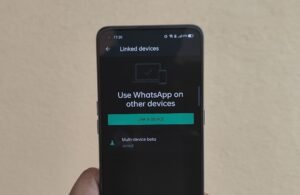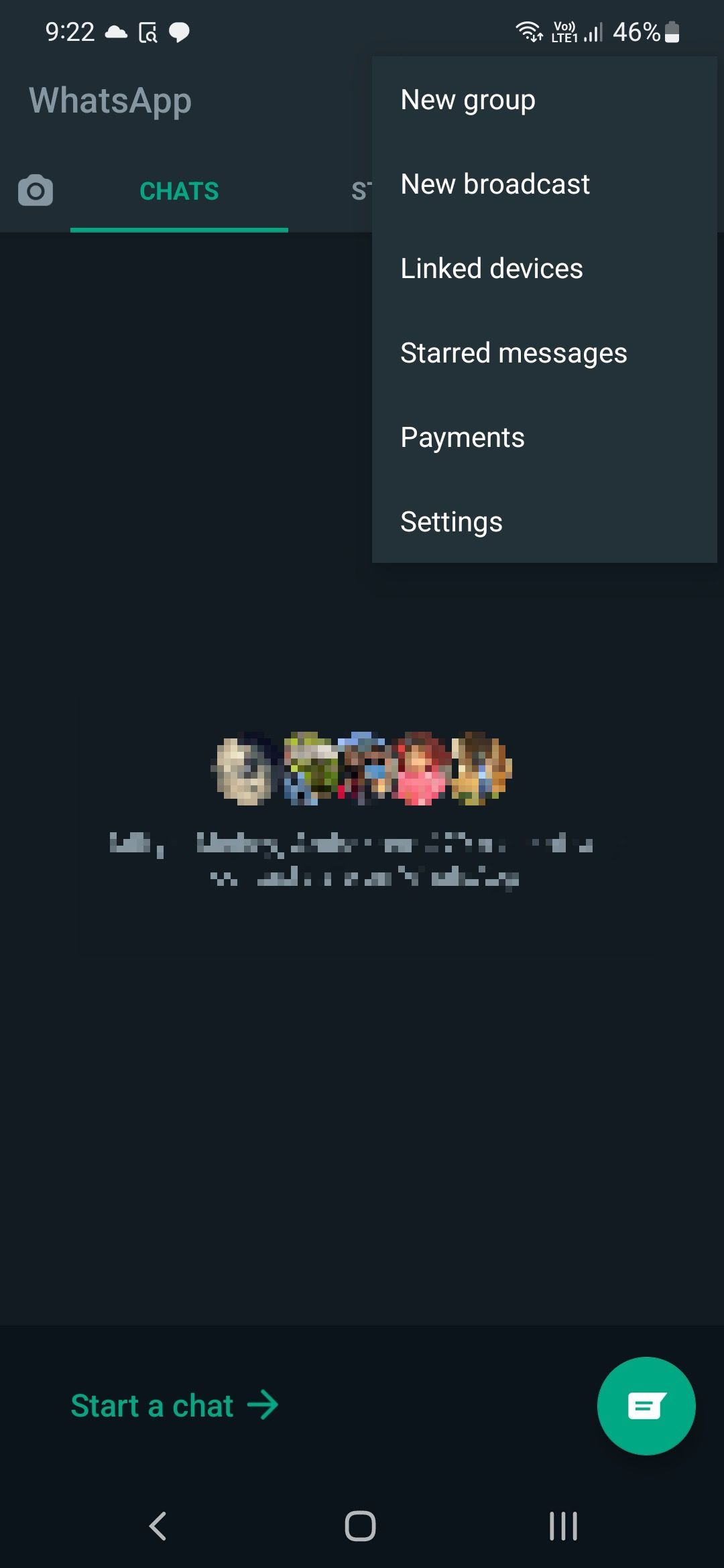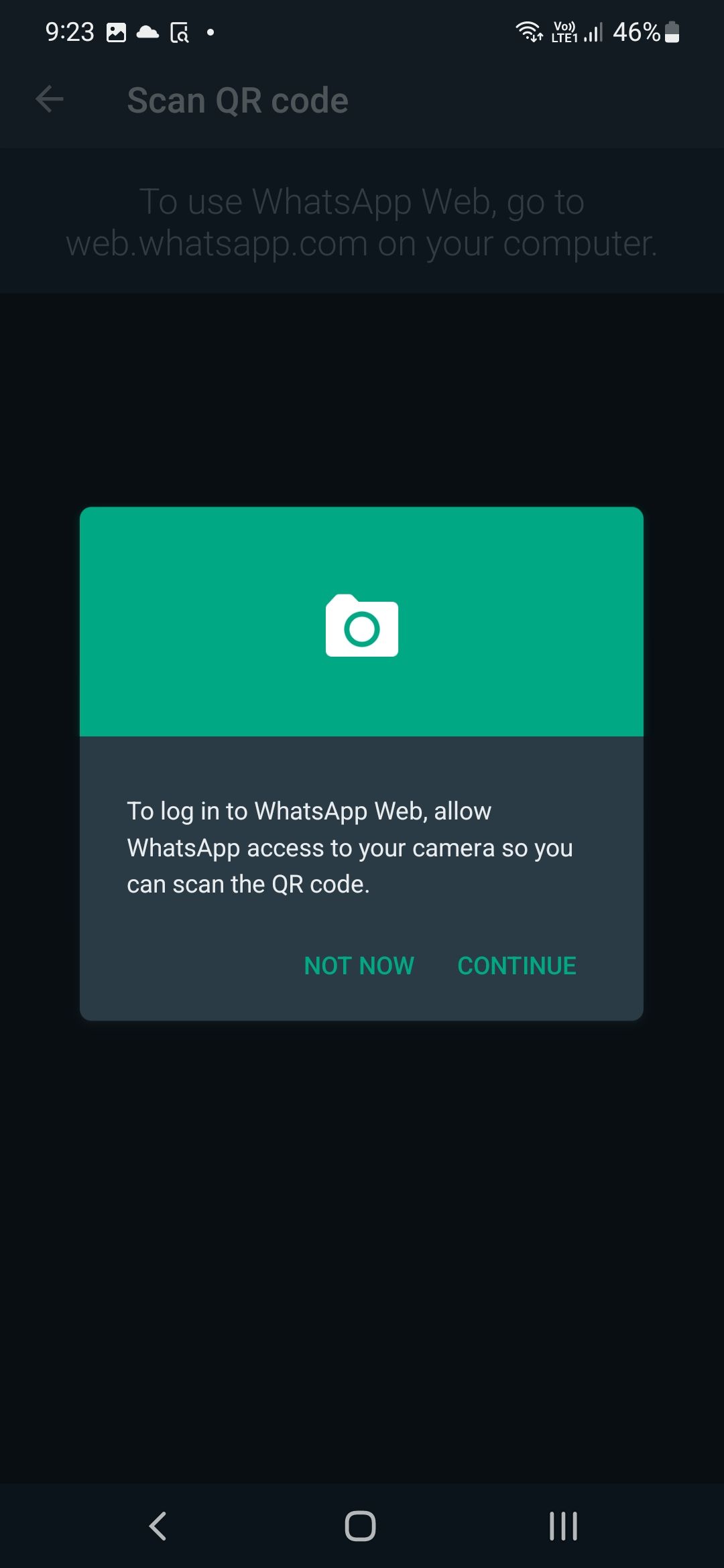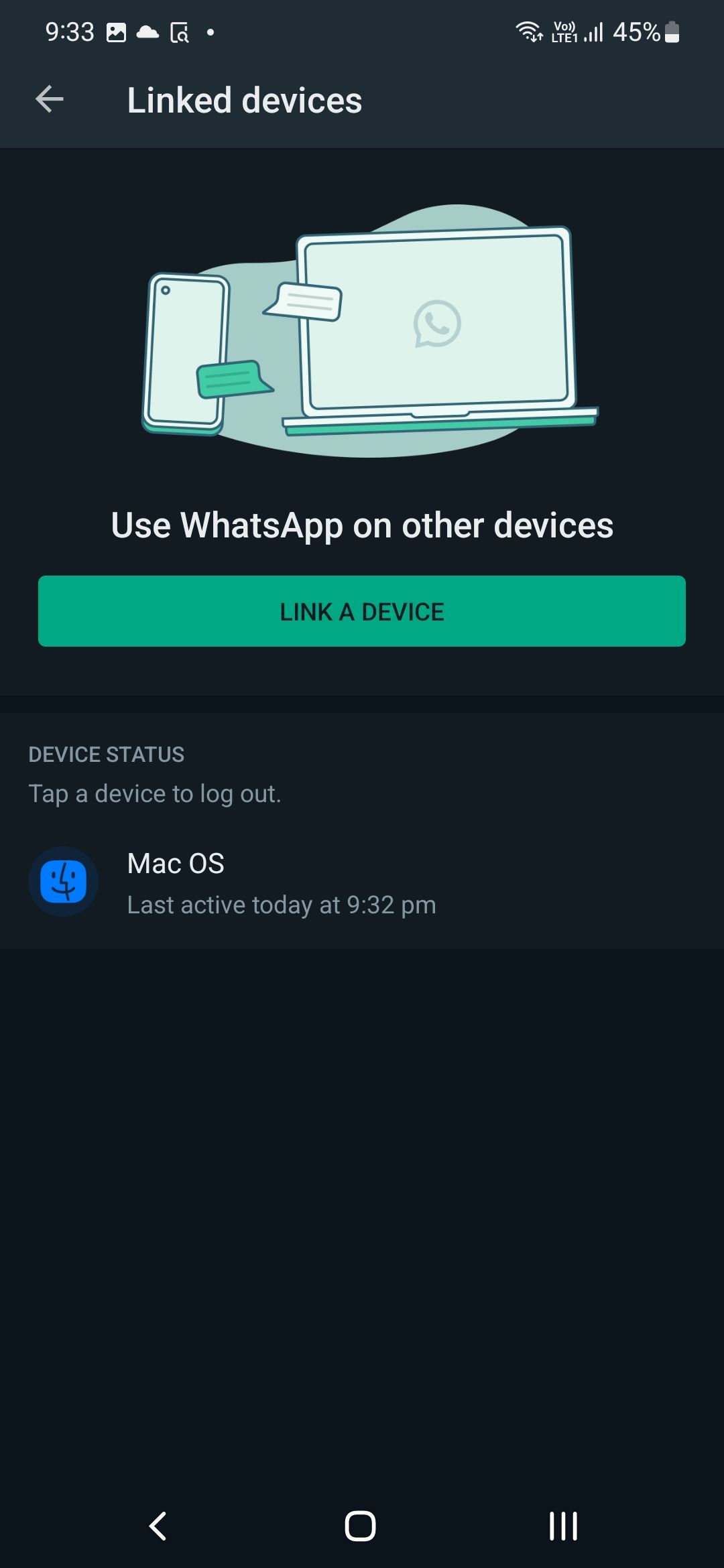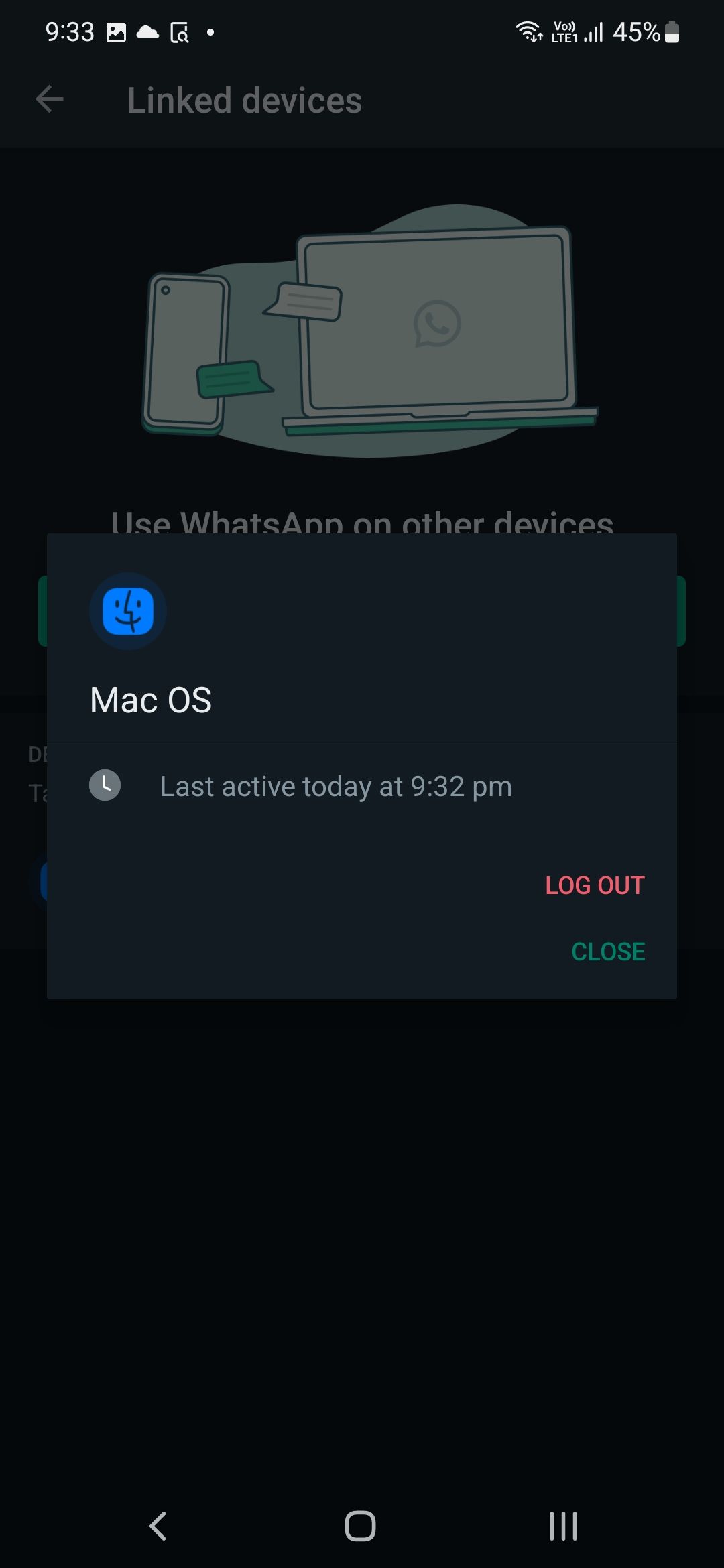You can connect up to four additional devices
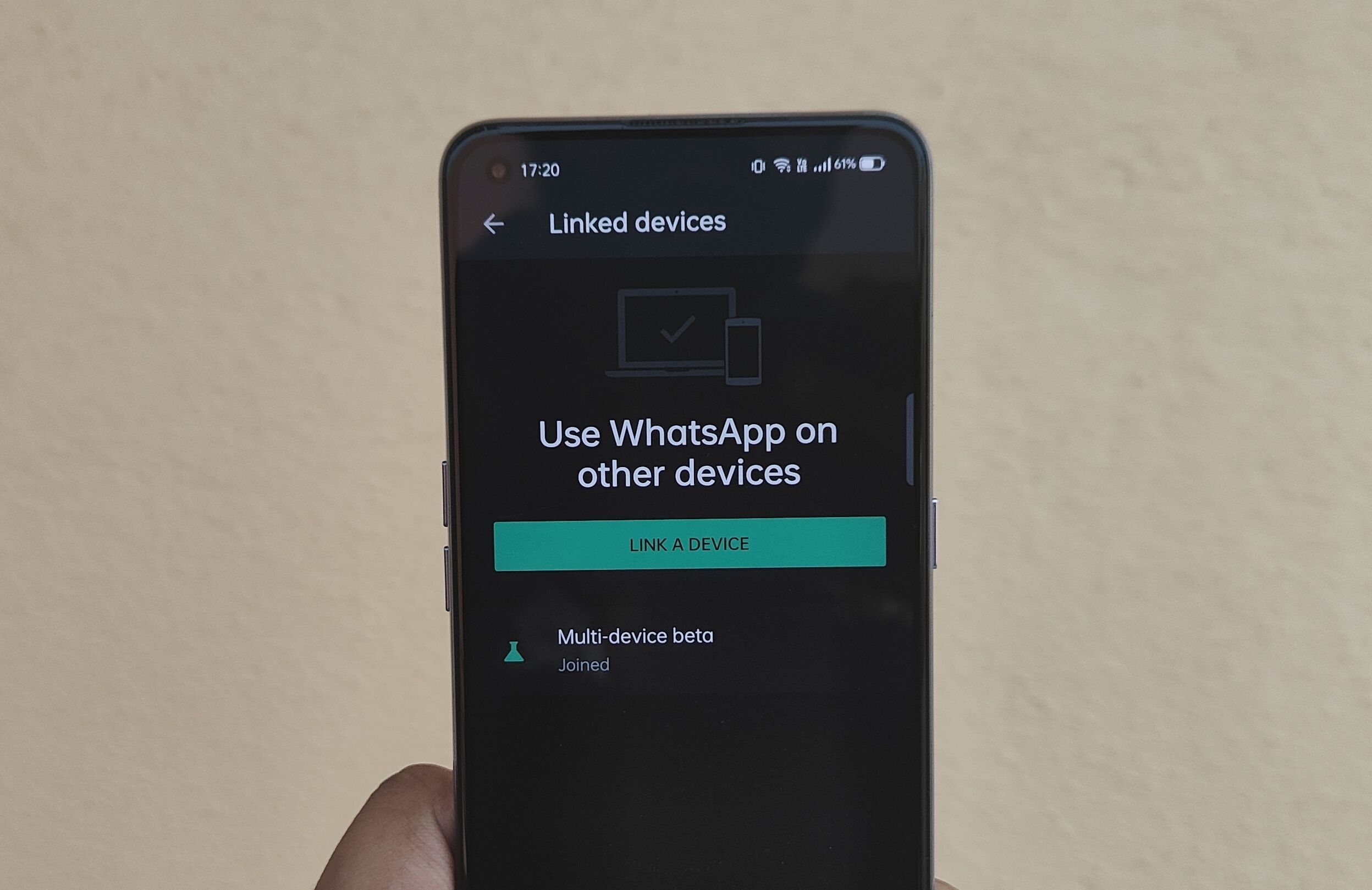
One of the biggest limitations of WhatsApp is that you can only use it on your smartphone. While you could access the messaging service on your desktop or the Internet, it only worked when your phone was online and connected. Fortunately, WhatsApp added support for more devices to its platform in early 2022. Here’s how to set up and use WhatsApp on multiple devices.
Using WhatsApp on multiple devices: What you need to know
WhatsApp’s multi-device support is remarkable because it supports end-to-end encryption. However, it also means that the implementation has some limitations. WhatsApp now supports five connected devices, including your primary phone. Since your WhatsApp account can only be linked to one phone number, you can not link the service to multiple phones.
The WhatsApp update also makes it easier to contact people, as your phone does not have to be online to send messages from your desktop or browser. However, you will be automatically logged out of all devices if the primary phone does not come online at least once every 14 days. You will also need your phone to associate any new device with your account.
There are certain WhatsApp features that can only be used on your smartphone, including:
-
Clearing or deleting chats on linked devices if your primary device is an iPhone.
-
Sends messages or calls to someone using an older version of WhatsApp on their phone.
-
Displays live location on paired devices.
-
Creating and viewing broadcast lists on connected devices.
-
Send messages with link preview from WhatsApp Web.
How to connect a device to your WhatsApp account
-
Open Google Play Store and get the latest version of WhatsApp installed on your phone.
-
Open WhatsApp.
-
Press the menu button with 3 dots in the upper right corner followed by Associated devices.
-
choose Attach a device possibility.
-
You must confirm your identity using either fingerprints or the device’s pattern / pin unlock.
-
Continue to give WhatsApp access to your phone’s camera if you have not already done so.
-
-
Open WhatsApp Web on your PC or use desktop app.
-
Scan the QR code shown on the page using your phone.
WhatsApp will now load all your chats and group conversations. You can continue to use WhatsApp web on the connected device even if your phone loses the internet connection.
How to remove the link to a device from your WhatsApp account
The process of disconnecting a device from your WhatsApp account is relatively simple. Just follow these steps:
-
Open WhatsApp.
-
Press the menu button with 3 dots in the upper right corner followed by Associated devices.
-
All the devices associated with your WhatsApp account will be displayed here.
-
Tap any device name to remove the link.
-
Confirm your selection by selecting log out from the dialog box that appears.
-
You can reconnect any removed device without any problems.
If you are a heavy WhatsApp user and receive a lot of unwanted media files and are forwarded, you would like to delete old WhatsApp media from your phone to free up storage space. If removing all the extra media files does not help add any pep back to your phone, try some of our favorite tips to make your phone faster.
Read Next
About the author