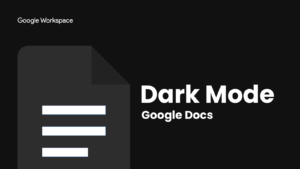Tired of late-night editing and being completely dazzled by the light from a white Google Docs user interface? What’s amazing to me is that despite the many ways that Google has already built Dark Mode into many of its apps, several others will remain without it in 2022. It’s true, the company is taking way too long the roll-out of a dark theme to its services, and its efforts are extremely inconsistent.
Ads
You can switch to dark mode in Docs on Android and I’ll show you how to do that, but today we’ll primarily focus on how the interface of Docs on the web is getting darker. Believe me, your eyes will thank you. So let’s get started!
Enable dark mode on Android
To get Docs on your phone or tablet (or the Google Play app on your Chromebook) to use a dark theme, simply open the hamburger menu at the top left of the screen, tap “Settings” and then under the “Theme” section, press “Select theme”. From here you can select Dark, Light or System Default. Selecting this last option automatically adjusts your user interface to the same theme as your entire phone system.

I just want the steps!
1. Open the Google Docs Android app
2. Open the Hamburger menu top left of the screen
3. Press “Select theme” under the theme section
4. Select “Dark”or “System default” and switch your OS theme to Dark Mode
Enable dark mode online
This is where we go a little off the rails and explore outside of Google’s offerings. On the Google Docs web app, the company has not yet delivered a dark theme as mentioned above. Instead, we want to rely on Chrome extensions. While I cover two of them here today, there are many more to choose from! The first is aptly named “Google Docs Dark Mode”. Simply visit the Chrome Web Store using this link and install it using the blue “Add to Chrome” button. Once done, visit a new Google Docs online and switch the extension from the puzzle piece to the top of your Chrome toolbar.
While this extension allows you to switch between light and dark mode, you will notice that it leaves the bulk of the document white, which in my opinion defeats the purpose almost completely! The reason I’ll show you this one first is because it’s received the Chrome Webshop approval stamp, which states that the developer will respect your privacy and not use your information in ways it has not disclosed.

I just want the steps!
1. Install the “Google Docs Dark Mode” extension.
2. Open a new document
3. Click on the puzzle piece icon at the top right of your browser
4. Click (or pin and click) the Google Docs Dark Mode extension
5. Flip both buttons that appears
6. Enjoy!
There is actually a much better extension to use to get a dark theme to write in Docs, but the developer has not updated it in two years and shows the license for the extension ‘as is’, which means they are unlikely to return to it anytime soon to update the webshop listing in an attempt to receive the Privacy Mark approval mark. However, I do not personally believe that this means that the developer will disrespect your privacy, but simply that they are not present to bring the expansion up to speed with Google standards.
Despite this, it has received the online store’s new “Featured” badge, which states that it follows recommended expansion practices, so it may still be worth a try, especially since it makes the canvas darker where you write, while the previous extension does not!

In any case, the better extension is called Google Docs in Dark, and if you install it, I recommend uninstalling or disabling the previous one we covered so they do not conflict with each other. While this one looks a lot more in line with what a dark theme should look like, it does seem to invert colors into icons, which can be annoying for some users!

This is because the icons are not just inverted – the entire web page is actually dependent on a color inversion technique! It’s simple, yet effective, and if this developer can do it, then so should Google. We hope to see the technology giant implement a properly dark theme for Docs online soon, but I understand that color inversion is only a piece of the puzzle while deciding what a good user experience should be.
If you have other dark state extensions for your favorite Google services, be sure to include them in the comments below. I’ve been using the latter extension for a while, and the inverted icons hardly bother me anymore. Have fun!
I just want the steps!
1. Install the “Google Docs in Dark” extension.
2. Open a new document
3. Click on the puzzle piece icon at the top right of your browser
4. Click (or pin and click) the orange Google docs icon to start the extension
5. Click on the strange orange and black switch that seems to change dark state!
6. Enjoy!