Home security is paramount these days, making it easy to keep a watchful eye on your home while you are on vacation or sleeping at night. Buying into a security camera ecosystem can be an expensive task, but if you have some old smartphones lying around the house, you do not need any additional hardware. It’s a great way to reuse old technology while increasing your home security.
The easiest way to reuse a smartphone as a security camera is to download an app from the Play Store. There is no right or wrong answer here – you can choose one that suits your specific needs. For this particular guide, we have decided to focus on one of the more popular choices, AlfredCamera. It is a well-known example that gives the user a top-tier smartphone security camera experience for free. We will review some of its features and how to configure it in the sections below.
When it comes to third-party apps, privacy and security concerns are often the first things to consider. This is especially true for security camera apps, which we typically use throughout our homes and in personal living spaces. Not all apps for security cameras in the Play Store are secure, so be careful which ones you grant access to your devices. AlfredCamera has a strict privacy policy and guidelines that developers follow, so it’s a safe choice if you plan to use the service.
Install the AlfredCamera app on your two Android devices
To get AlfredCamera set up on your home network, you need to install the app from the Play Store on both your old phone and your current phone. The old phone will be used as the security camera itself, while your current phone will be used as a screen or viewer for the camera. Once both phones have the AlfredCamera app installed, you can move on to the next section of the guide.
Log in and pair your two Android devices
-
Open the AlfredCamera app on your primary phone. For easy access, sign in with your Google Account.
-
You can also choose Email option to create a separately dedicated AlfredCamera account.
-
-
Press Or pair with QR code button.
-
This creates a unique QR code that allows you to connect to your other phone effortlessly.
-
-
Open the AlfredCamera app on the old phone and press Scan link to viewer device button at the bottom.
-
Scan the QR code of the other phone to connect the two devices.
-
Your current phone is marked as Seerwhile the old is it Camera.
-
Begin the camera setup process
By default, you will see a live feed from the rear-facing camera on the old phone. Tap on the main screen Settings at the bottom to see some additional options you may want to adjust. You can choose which camera you want to use, choose whether the camera should record sound, or set the app to reopen automatically after a restart.
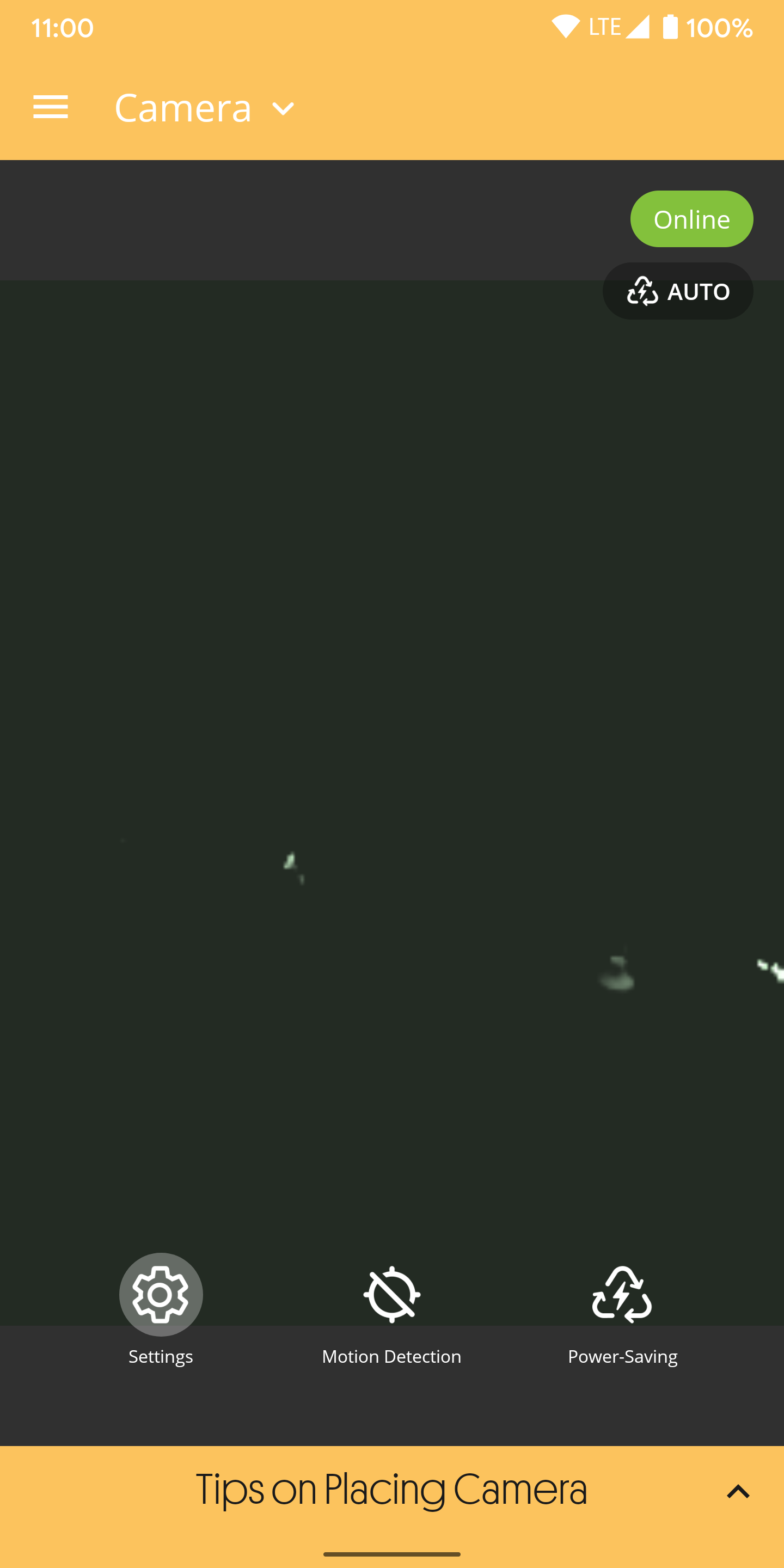
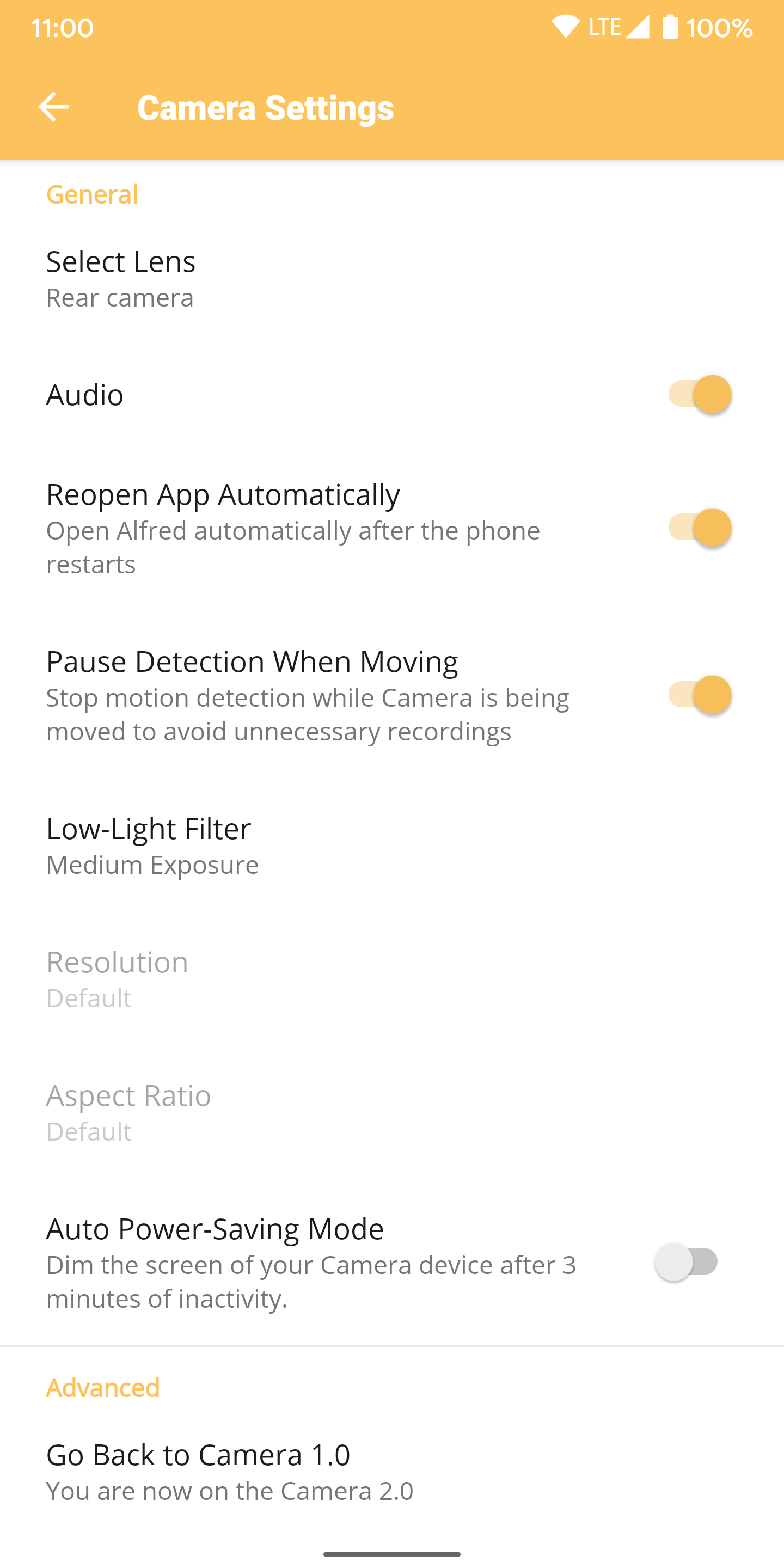
You also need to make sure to turn it on Automatic power saving mode function, as the AlfredCamera app has to run all the time. Once you have reviewed all these camera device settings, it is time to check out the other phone.
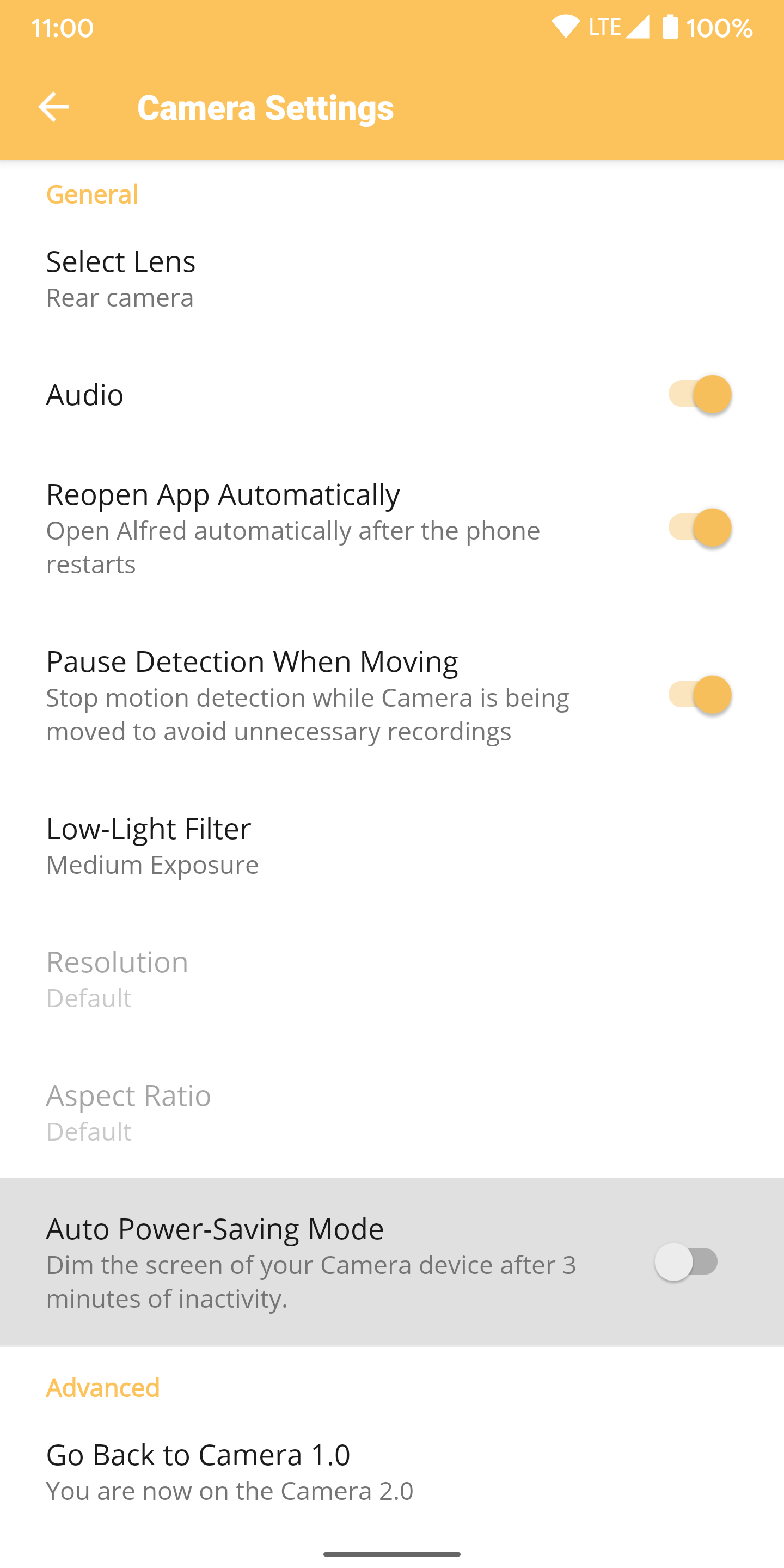
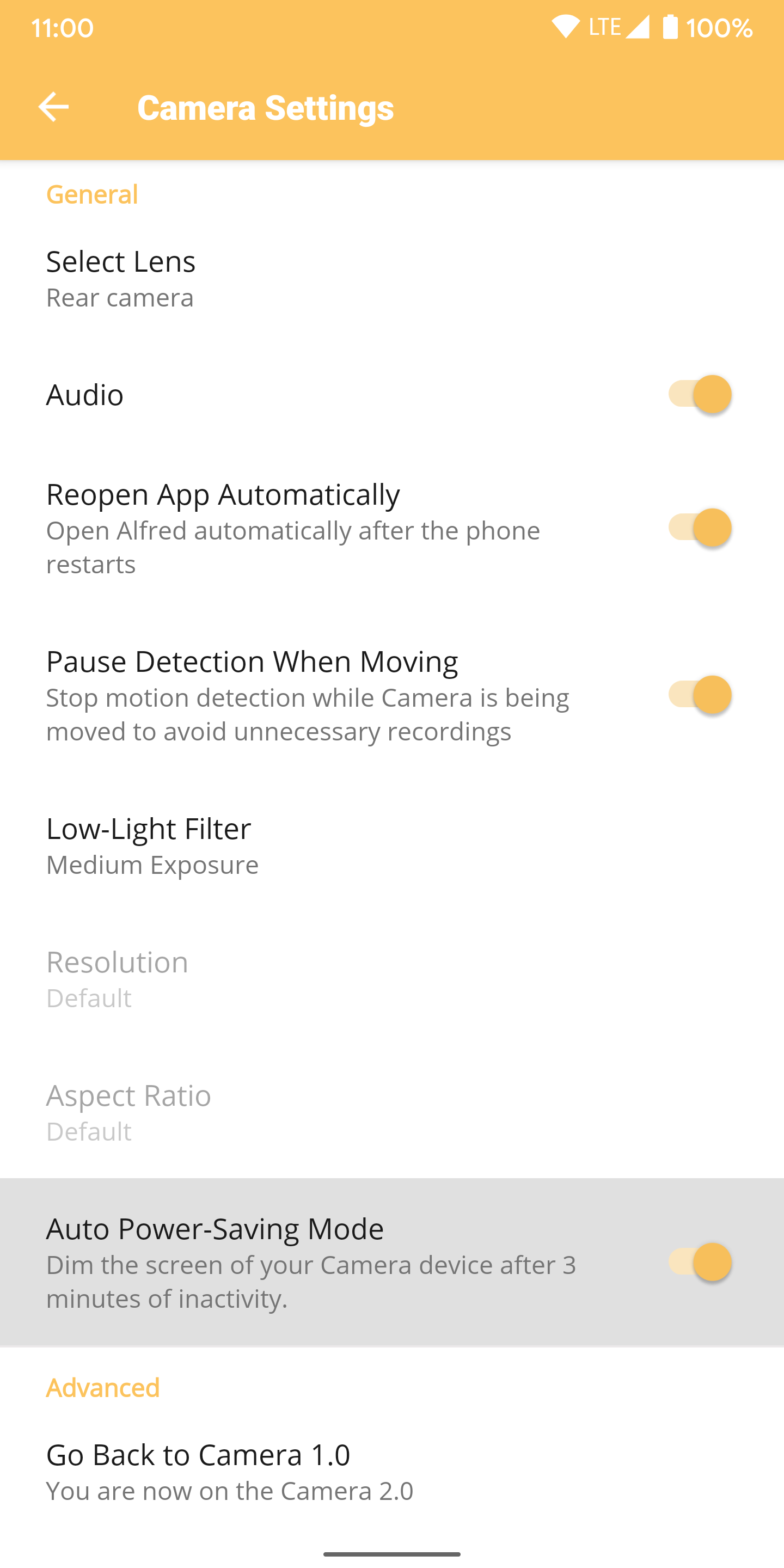
Back on your current device, tap the settings icon at the top left of the LIVE feed when the camera is online. You have more options now than you did before. Consider activating Motion detection setting to record video only when motion is detected to save internal storage space. Alternatively, turn on Continuous recording function if you prefer to record video all the time.
Go through all the other features and options you would like to use on your device and you are ready for the next part. You are also welcome to rename the camera to anything you want by tapping the pencil icon on the main screen.
Place the camera somewhere you want to track
Now that you’ve completed the basic setup, it’s time to place the camera somewhere in your home. Where you end up placing your old phone depends on the area you want to record. If you press Camera placement tips section at the bottom of the screen, it will guide you through some handy information that can help you set up your camera. You can mount the phone in various ways, such as a stand, stand or even by supporting it somewhere in your home.
Watch the live security camera video
On your current phone (viewer unit) you should see the camera’s live feed from your old phone. Press DIRECT section, and then you can make adjustments to the position of your camera as needed. Once everything is set up to your liking, you can start checking out the on-screen viewer features.
That Playback button allows you to instantly watch all live recordings while Talk the button lets you speak a message that can be heard through the camera device – think of two-way radio. Hits Record starts recording your live feed right away regardless of your motion detection settings. You can also listen to the camera sound by tapping the sound icon at the top right.
If you tap the arrow at the bottom right to expand the list, you will see additional features that are worth trying. You can rotate the video feed, switch between front and rear facing camera and turn on the flashlight. You can activate Low light option for better viewing at night or press Siren to send a loud warning to everything around the camera. If you have upgraded to the premium version, you should switch to HD video quality as soon as possible.
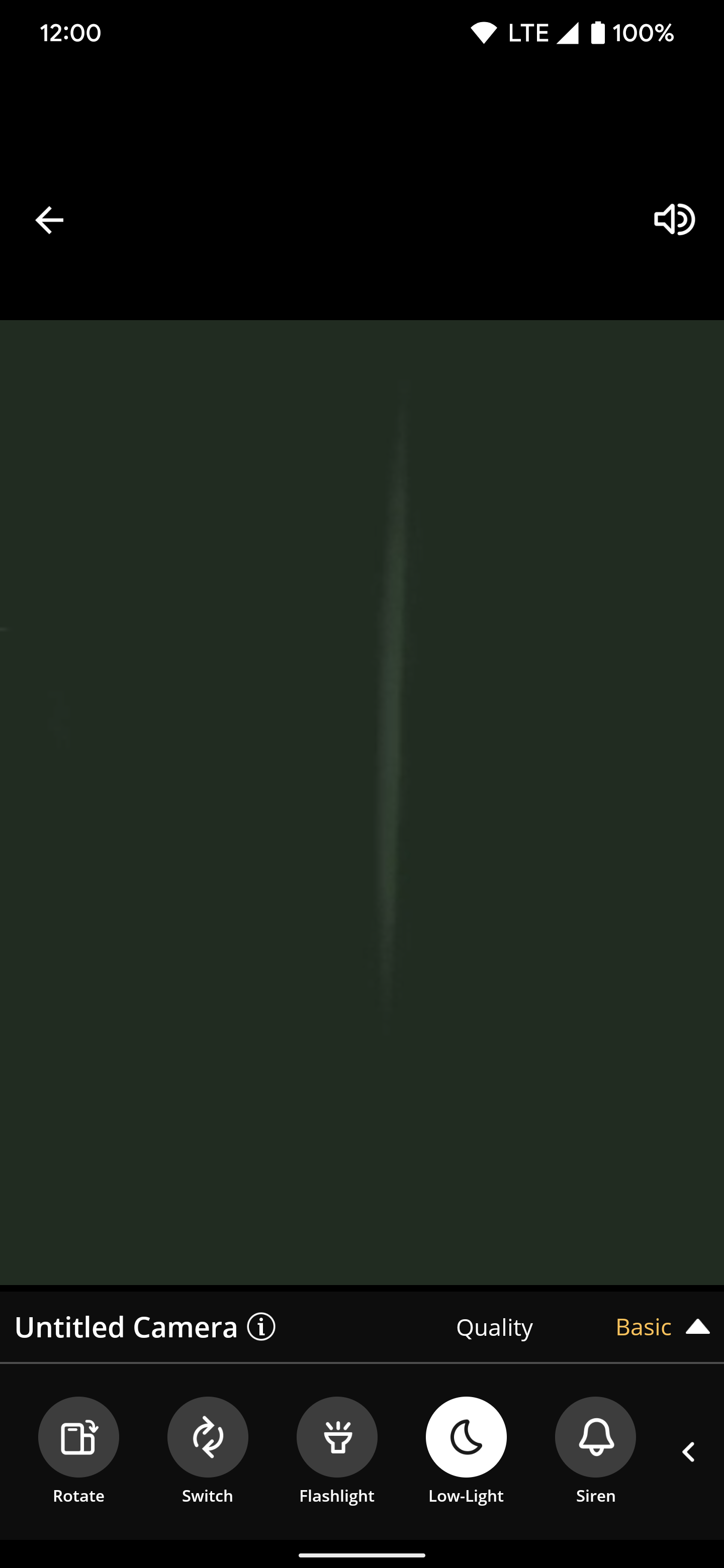
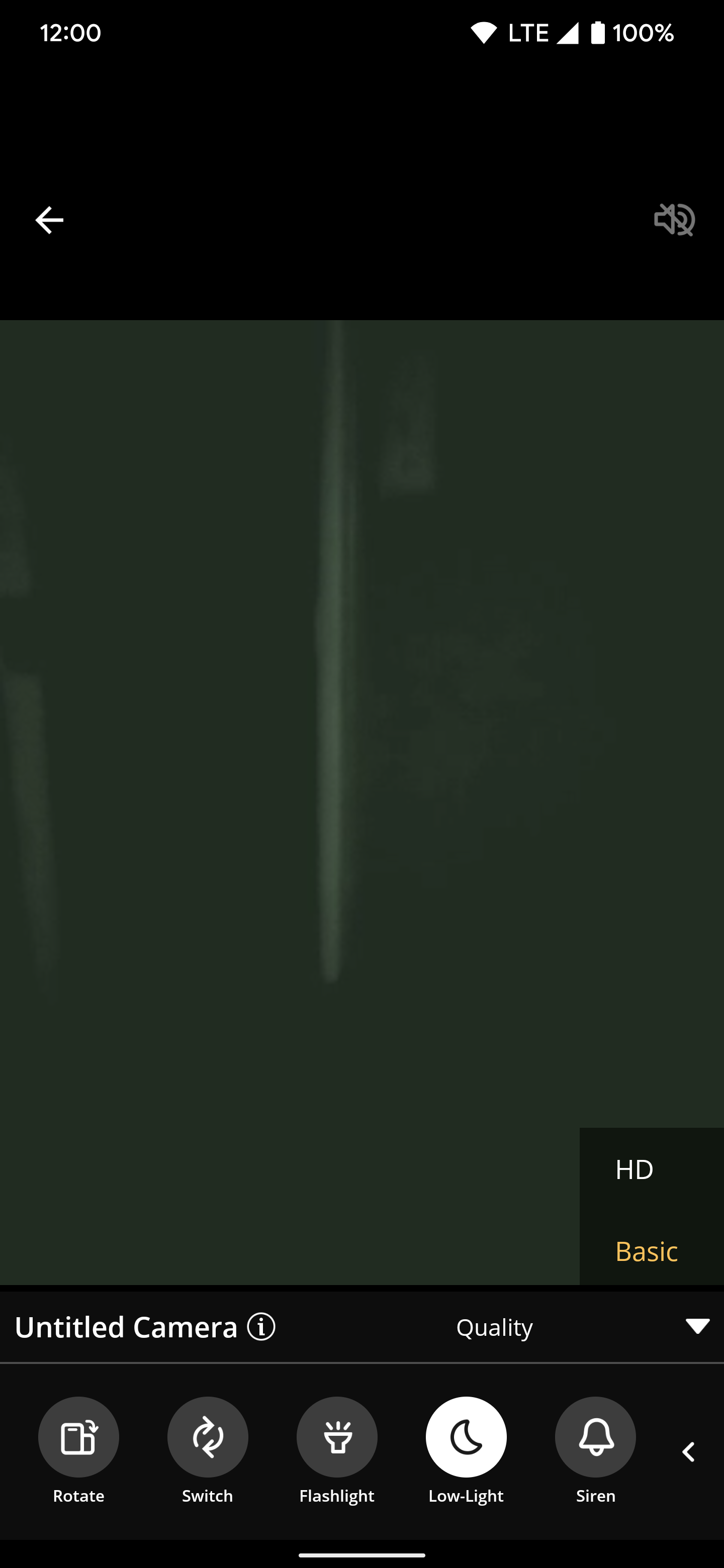
Grab the necessary accessories to make life easier
With your camera placement done, for now, you need to have a few accessories to keep things running before the battery dies. Since the AlfredCamera app has to run all the time, your phone also needs to stay on. You will want a charging pad with a long USB-C cable depending on where you have placed the camera. If this camera is temporary or just too far from an electrical outlet, you can even plug in an external battery pack and use it that way.

Upgrade to premium for an enhanced security camera experience
AlfredCamera has lots of great features that are free to use from the start, making it very attractive to most users. Of course, the app contains ads, but it never pushes or annoys you to buy a subscription. You can freely use AlfredCamera as it is, as long as you want without upgrading. But if you want to take your smartphone security camera game to the next level, it makes a lot of sense to buy the optional premium level.
It costs $ 29.99 a year or $ 5.99 a month to remove ads and access the super-useful premium features, including HD live video streams, longer motion detection footage, and extended cloud storage time. If you are serious about recycling your old smartphones as a security camera, this is not a bad price for what you get. You can easily spend more money on a dedicated security camera system and cloud storage fees than what AlfredCamera asks for.
Now that you’ve set up at least one camera and one viewer unit, you can keep adding more to your home. The AlfredCamera app is free to use, and you may already have even more old gadgets to build your custom security system, so why not give it a try? It provides a fantastic – and green – do-it-yourself project that should not cost much more than some of your time and a bit of effort.
Read Next
About the author

